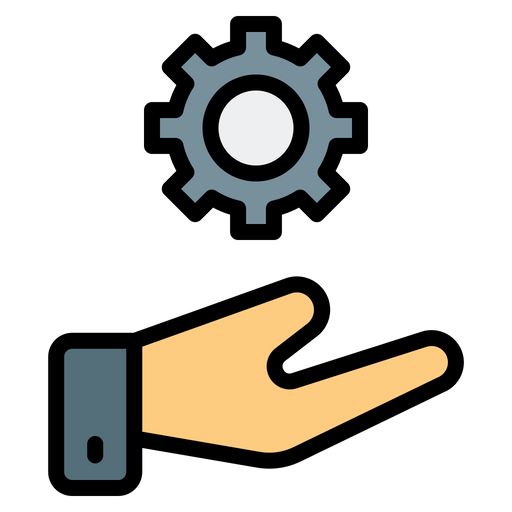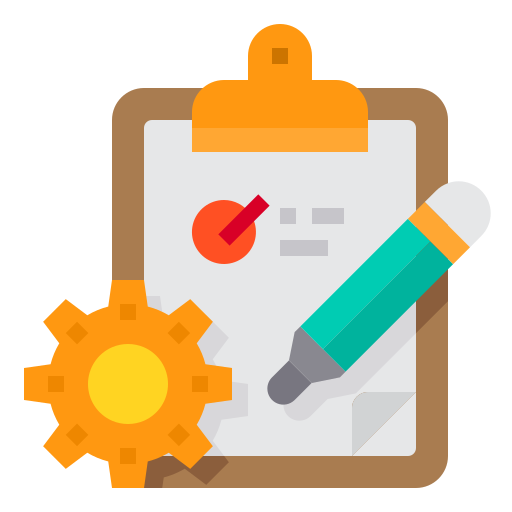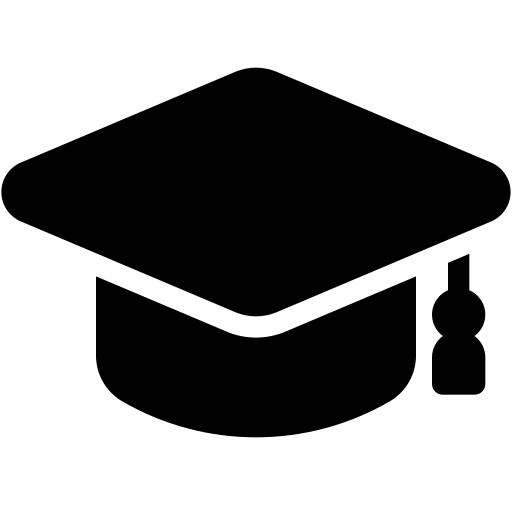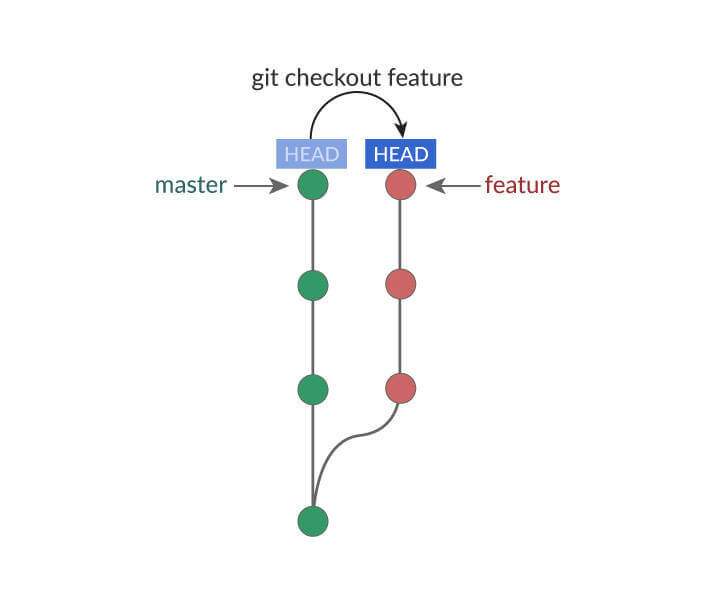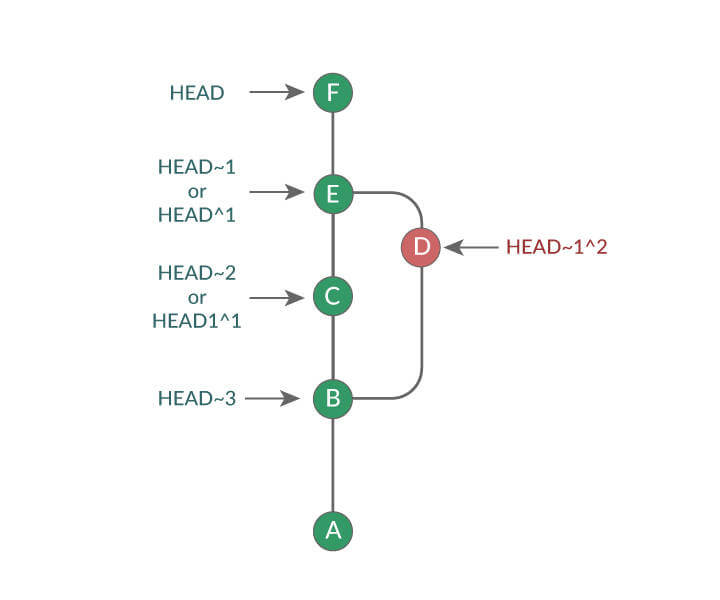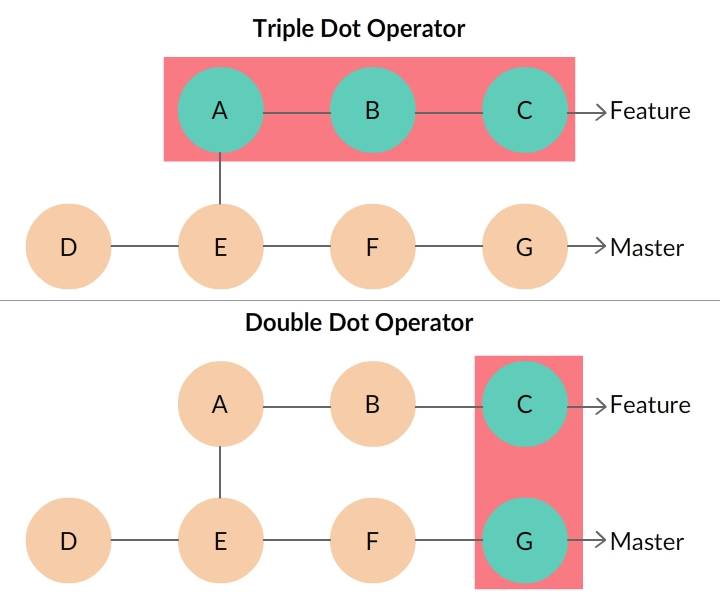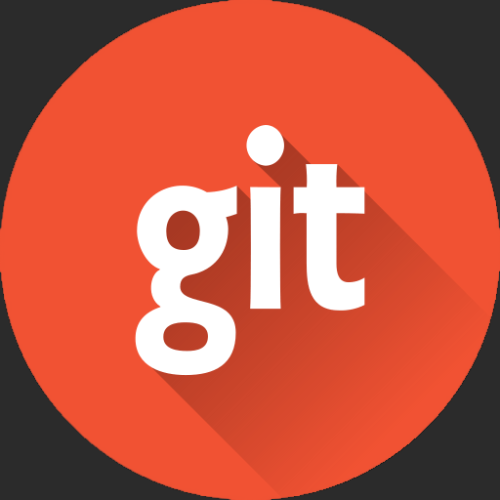Git – History

Git History
With multiple developers pushing new commits and changes, you might want to view the history of everything that happened with the repository.
Git provides the following commands, which allows you to read and review your repo’s history:
-
git log -
git show -
git diff
Before learning more about these tools, you must first understand the HEAD and Dot operators.

What is HEAD in Git?
HEADis a reference variable that always points to the tip of your current branch, that is, recent commit of your current branch.
HEAD can be used with the following symbols to refer to other commits:
-
Tilde symbol (
~): Used to point to the previous commits from base HEAD -
Caret symbol (
^): Used to point to the immediate parent commit from the current referenced commit

Using HEAD wit ~ and ^
You can use both tilde and caret symbols in combination with HEAD to refer specific commit:
-
HEADmeans (the reference to) the recent commit of current branch -> F-
HEAD^1means First parent of F -> E -
HEAD^2means Second parent of F -> error as there is only one immediate parent commit
-
-
HEAD~1means (the reference to) one commit before HEAD -> E-
HEAD~1^1means First parent of E -> C -
HEAD~1^2means Second parent of E -> D -
HEAD~1^3means Third parent of E -> error
-
-
HEAD~3means (the reference to) three commits before HEAD -> B

Dot Operators
Double Dot Operator
-
It is the default operator in git diff
-
git diff master..featureorgit diff master featurecommand will display all the differences from G to C (that is, including F and G)
Triple Dot Operator
-
It shows the difference between master and feature branch starting at the last common commit E.
-
git diff master...featurecommand’s output would be the difference in feature branch (that is, only A, B, and C)

Git Log
Git log command shows the list of commits in the current branch. You can use it in the following ways:
-
git log -2displays the history of last two commits -
git log commit_idshows the history starting from commit_id -
git log filenamedisplays the list of commits for the file
Flags
You can enhance the output of git log command using these optional flags:
-
--oneline: Fits the log output to a single line -
--decorate: Adds a symbolic pointer to the output -
--graph: Gives a graphical representation to the log output -
--grep=<pattern>: Filters the log output and displays the output which matches the specified pattern
For example, git log --oneline

Git Show
git show is a versatile command which is similar to git log, but with few additional features.
You can pass different arguments like:
-
commit_id
-
tree
It shows the author’s name, timestamp, commit message, and difference from the previous commit.
For commit range git show --oneline HEAD~2..HEAD, it gets resolved, and each commit is displayed individually.

Git Diff
git diff function takes two input datasets and outputs the changes between them.
Datasets can be commits, branch, files and more.
git diff HEAD~1 HEAD shows the difference between two commits.
Let us take a sample git diff output as follows
diff --git a/sample.txt b/sample.txt
index 8d3g6cv..f94e50c 574641
--- a/sample.txt
+++ b/sample.txt
@@ -1 +1 @@
-this is a git diff test example
+this is a diff example-
The line
diff --git a/sample.txt b/sample.txtdisplays the input file for git diff -
--- a/sample.txt +++ b/sample.txtThe changes from a/sample.txt are marked with — and changes from b/sample.txt are marked with +++ symbol.

Cheat Sheet
-
git log -p: Prints full details of each commit -
git log --grep-reflog=<pattern>: Shows the list of commits when commit message matches regular expression pattern -
git log --follow ./path/to/filename: Shows the history for the current file -
git show: Outputs content changes of the specified commit -
git diff --color-words: Output has only the color-coded words that have changed -
git diff –staged: Shows the file differences between staging and the last committed version -
git diff .path/to/file: Shows changes in a file compared to the previous commit
Cool Stuff Below !